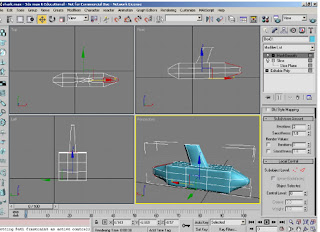In this next design it was to design a easter egg packaging. To create this i had to use photoshop aswell and the idea was to create a 3D packaging and a open front so that teh object inside could appear through. I first create a simple box. But then in photoshop i create one side to the exact same measuremets and using the wand tool and ovel shape tool create a shape of a oval, and delected that shape so that it created the hole.
I then exported it out and brought it back into 3d max and attactched it to the other sides. Below is my final image as a screen shot. This tecnique would be great for creating any packaging in the furture.
Another thing i tried creating in 3d MAX was a bottle, for one my other projects I had to design a label and create a bottle if i wanted to, so below is my attempt at creating a bottle. Below are the images of the final bottle, i tired to add lighing to the scene aswell.
Wednesday, 11 May 2011
Final TEDDY BEAR PICNIC!!!!
Below is my final teddy there is a image of it in 3D Max but the fur doesn't appear but below those images is a screen shot of the teddy with fur, but the image isn't that sharp.
Packaging attempt!!!
Fur??..
I used the hair tool on 3D max to create fur as in my designs it is a fur teddy. Below are some screen dumps of the teddy with fur. The resoulation on the images are not great but you can kind of get the idea i was going for.
Showing the main comcept of teh teddy, that the child can build on to the teddy to make it larger by adding on the bricks and then finaly adding on the brick with fur.
A sreen shot showing that the head lifts off so the child can gain acces to the picnic inside the teddy.
This screenshot is a wire frame image showing how to attach the ears to the head, there is a brick at the end of the ear which clicks into the brick on the head, this means the child can atach any ear on the head. This is also done for the nose.
Above is a wire frame image of the teddy with the picnic set inside. The picnic objects are inside the teddy but there are shelves so that the objects are not falling all over the inside the teddy. Each object has a brick at the bottom were they will click onto the shelf inside the body. The only difference is that there is a slot for the saucers and plates to fit into. As it would be to akward for the plates to sit flat inside the teddy. Below is a screen shot of inside the teddy with teh objects attached to the shelves.
The picnic set. I created a teapot, cups, saucera and a bun and cupcake. You cant see it in this shot but the cup and saucers attach to eachother, so that they will click together, there is a brick to the bottom of the cup and one on the saucer.
Devlopment of Lego project
My lego project was to create something out of leg, that hasn't been done before. So my idea was to create a lego teddy. I haven seen any lego teddys and from some reasearch i couldnt find any. My project was a lego doll, as it had to be in one the main sections, but it had to be for children aged 5-7 so i thought of some more ideas but still wanting to keep the idea of the teddy so teddy bear picnic was my final idea. I then though of creating a teddy with a hallow inside so that the toys of the picnic set would set inside it adn the child could have there teddy as well as the picnic, all in one.
So below is my the placing the objects together to create the teddy and the picnic sets. There just screen dumps.
So below is my the placing the objects together to create the teddy and the picnic sets. There just screen dumps.
Lego Man
Earlier in the year we were to create a lego man to the actual size of an original lego man. I found parts of createing him easy enouf such as the head and the body, but was kind of hard to get the exact size of the legs, but in the end i got it. So below is my lego man to size. I really enjoyed creating this lego man.
Rotation
This next post project was to how to rotate a box so that it is folding up. I had to create the boxes together and make them link so that they would move altogether.
I had to create a dummy box so that it will affect all the other boxes. To create the dummy i just used the dummy tool, it snaps it to the edges of the corner and another box is added.
To create the hindges i used the linking icon and then selected the first box and then the second box and then the thrid one and so on. Below is a screendump of me linking the boxes together. The boxes have to be the same size so i placed one and using the snap tool snaped the second box along side the 1st box so they are in line.

I then wanted to create a animation so that the boxes will fold up. to do this i clicked teh auto key which made the timeline go red. Then click on the first key and then on teh 20th, created a key and on the 30th changed teh pivot of teh 1st dummy to 90o. A screen shot is below.
I had to create a dummy box so that it will affect all the other boxes. To create the dummy i just used the dummy tool, it snaps it to the edges of the corner and another box is added.
To create the hindges i used the linking icon and then selected the first box and then the second box and then the thrid one and so on. Below is a screendump of me linking the boxes together. The boxes have to be the same size so i placed one and using the snap tool snaped the second box along side the 1st box so they are in line.

I then wanted to create a animation so that the boxes will fold up. to do this i clicked teh auto key which made the timeline go red. Then click on the first key and then on teh 20th, created a key and on the 30th changed teh pivot of teh 1st dummy to 90o. A screen shot is below.
I then selected the second dummy, inserted the key frames from the start and than at the 4oth key frame, did the same as i did the first time. I did this for the next box after and this created my animation of the box folding up. I liked this simple animation and the useage of the linking.
Texture Mapping
In 3D max there is lots of different there also things to create and do, however a main interesting thing about 3D Max is that there is texture format, were you can add texture onto anything you have designed. I found this texture technique very interesting and would be interested in using it again in the future. I was interested in this class as my for my final decision idea I was going to create a teddy and would need texture for it.
For experimenting with texture I decided to use the object teapot object that was already provided by 3dd max. I chose this object as there is a good surface on the teapot to see the effect of the texture. Below are some screen dumps I took.
The first screenshot shows how I used the map tool to create the texture and were I got the texture from, in the bitmap folder. The texture I choose was granite texture. You can see parts of the texture coming out from the pot from the screen shot above.
The second screen shot below which was to show how you can increase the effect of the texture by adding the same texture over it or on top of it and using the mapping technique swell.

Monday, 9 May 2011
Tried to Do expression Form
Earlier in the year we had to create a expression form and create it it so that it would suit certain things, the ones I choose was playful and fun. I tried to create the expression form but it didnt work out for me, i couldnt get the smooth shape of the round circles, it look ok from one side but didnt the rest. I hope to redo it and fix it to a better standard, as i have learn more techniques from then.
I also tried to use lighting but not sure if it worked either, but still happy with the effect i got, because i wasn't sure of how to work the lighting.
Lighting
The use of the target spot and a screen shot of placing the target of the spot onto the object. From this I was able to get a more brighter scene.
With the use of target spot exclusion zone for the light and the other tabs to do thte lighting I was able to experiment with the light to gain a spot light. Or a dark area with only one light shinning on to it or a bright scenic area.
Also a bove is three screen shots that show the difference in the scene when the camera moves. I had mput the light on a track so it worl cross over the scence changing the lighting throughout. I enjoyed experimenting with the lighting as created more animation and atmosphere to the scene.
Building a shark
In class we were using the techniques of a primatives. So we had to create a shark. At the start I quiet enjoyed it but relised at the end that didn actuly get it, but it to help me create things with permiatives.
In this screen shot it shows how I used the Blend tool to create the upper fin for the shark. The sharks body was created from a box and stretched.
This next screen shot show how I used the back fin of the shark and split it to and then using the chamber tool and extending it to 1 and then the bevel tool which created the shape outwards adn then further outwards creating the tail.
In this screen shot it shows how I used the Blend tool to create the upper fin for the shark. The sharks body was created from a box and stretched.
This next screen shot show how I used the back fin of the shark and split it to and then using the chamber tool and extending it to 1 and then the bevel tool which created the shape outwards adn then further outwards creating the tail.
The last image is of the final shape of the shark with hte mesh smooth on it. But as can be seen it didnt work for me, but still helped me alot in how to use the tools.
Subscribe to:
Comments (Atom)